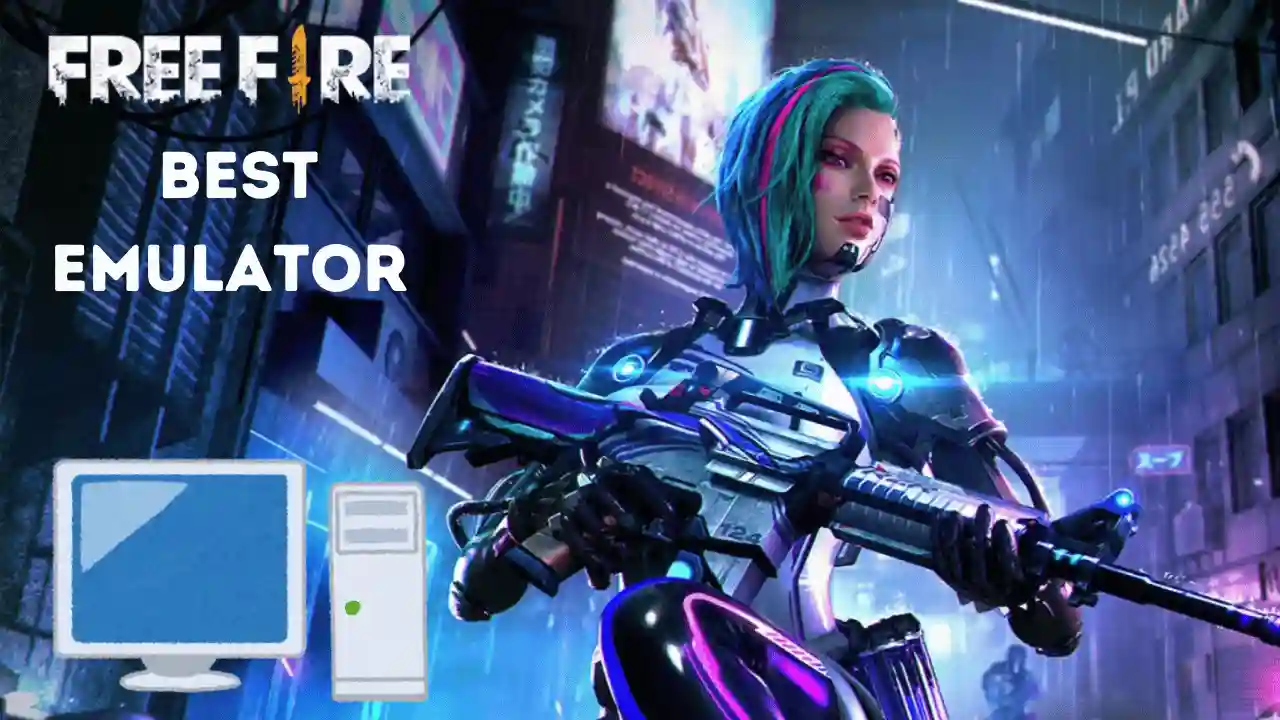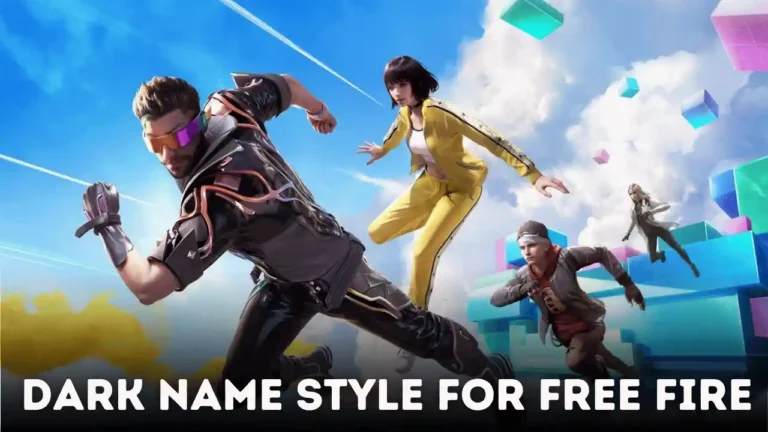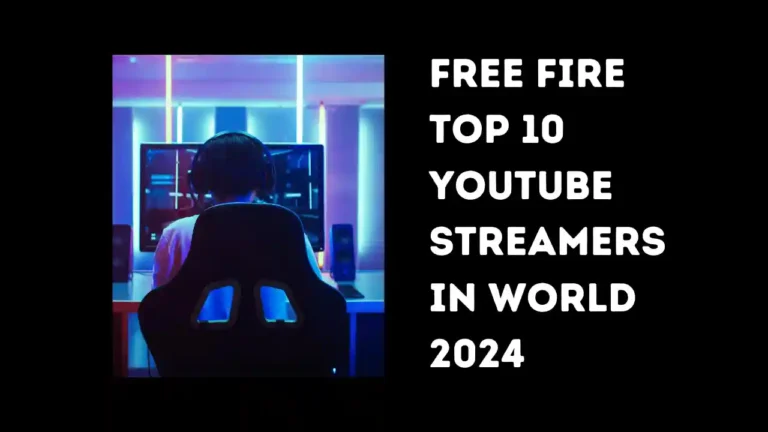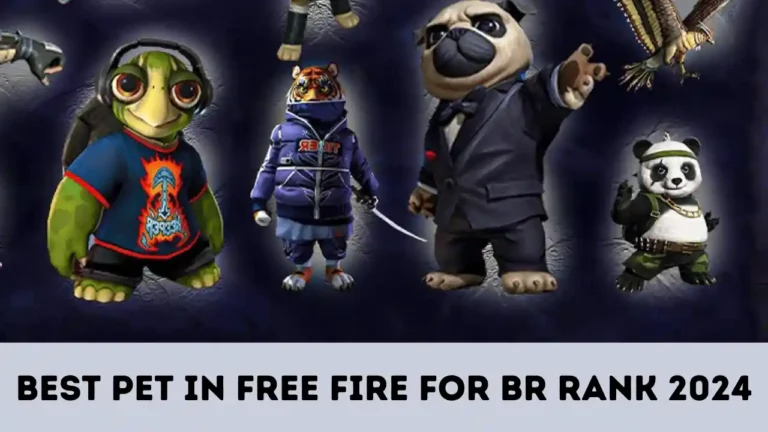Free Fire Best Emulator for Low-End PC in India
Free Fire is one of the most popular battle royale games in India, offering players an exciting experience on mobile devices. However, many gamers in India with low-end PCs face challenges running Free Fire smoothly. This is where emulators come in. By using the best emulators for low-end PCs, players can enjoy a seamless Free Fire experience on their computers. In this article, we will explore the best emulator for low-end PCs to play Free Fire in India, along with tips and recommendations for optimizing performance.
Why Use an Emulator for Free Fire?
The Need for Emulators in Low-End PCs
Emulators allow you to run Android games like Free Fire on your PC or laptop. While smartphones offer convenience, some players with lower-spec PCs prefer playing on a bigger screen with better controls. By using a suitable emulator, players can avoid lag and stutter, which is common on low-end PCs when playing Free Fire directly.
Benefits of Playing Free Fire on PC
Playing Free Fire on a PC has several advantages:
- Larger Screen: A bigger display offers better visibility of the battlefield.
- Improved Controls: With a keyboard and mouse, players can have better precision and aim.
- Enhanced Performance: PC hardware can often provide smoother gameplay, especially with the right emulator for low-end systems.
Best Emulator for Free Fire on Low-End PCs in India
1. BlueStacks: The Most Popular Emulator
BlueStacks is one of the most widely used Android emulators globally, and it’s known for running Free Fire smoothly even on low-end PCs. The emulator offers an intuitive interface and customization options for control mapping, making it ideal for Free Fire players.
Why BlueStacks Works Well for Low-End PCs
BlueStacks automatically adjusts settings based on your PC’s hardware. For low-end systems, it optimizes performance by reducing the graphical load. You can tweak the settings to improve frame rates and reduce lag. Additionally, BlueStacks has low system requirements compared to other emulators, making it a good choice for users with limited resources.
System Requirements for BlueStacks:
- Windows 7 or higher (64-bit)
- 2GB RAM or higher
- 4GB of free disk space
Pros:
- Excellent compatibility with Free Fire
- Advanced control mapping options
- Easy to use and install
Cons:
- May require frequent updates for optimal performance
- Can consume higher resources if not optimized correctly
2. MEmu: Best for Performance and Stability
MEmu is another fantastic emulator for Free Fire that is optimized for low-end PCs. Known for its excellent performance and low resource usage, MEmu allows smooth gameplay even with minimal hardware.
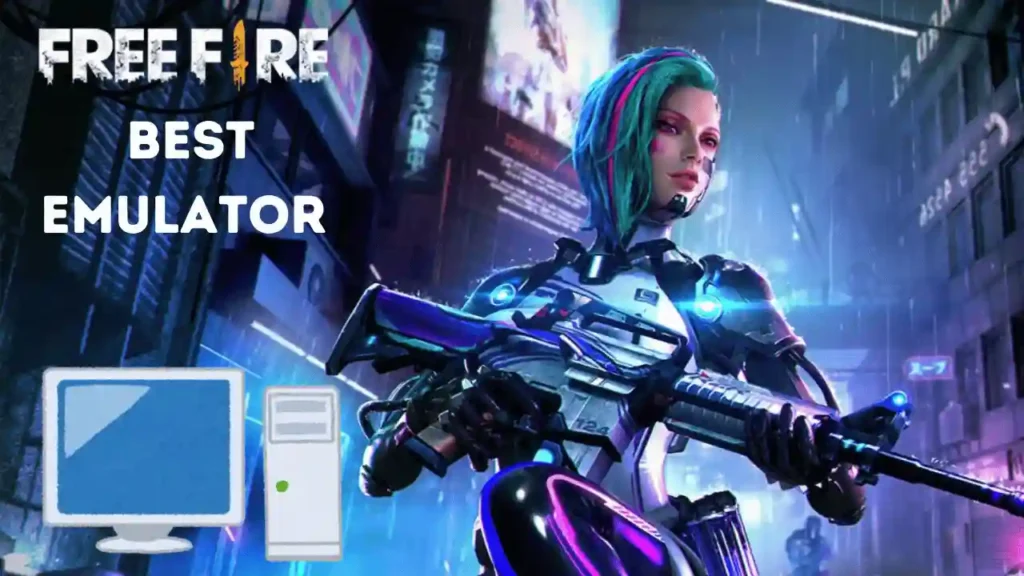
Features of MEmu for Free Fire
MEmu provides customizable settings for resolution, graphics, and frame rate, making it easier for users with low-end PCs to optimize their gaming experience. It also supports keyboard mapping for better control while playing.
System Requirements for MEmu:
- Windows 7 or higher (64-bit)
- 2GB RAM or higher
- 5GB free disk space
Pros:
- Fast and lightweight emulator
- Customizable settings for better performance
- Supports multiple instances for running multiple games
Cons:
- Some users experience occasional crashes
- May require manual configuration for the best experience
3. Nox Player: A Great Option for Smooth Gameplay
Nox Player is a free Android emulator known for its smooth gaming performance and low system requirements. It works exceptionally well with Free Fire, ensuring a smooth gaming experience without compromising on performance.
How Nox Player Enhances Free Fire on Low-End PCs
Nox Player provides options to adjust the CPU and RAM allocation, allowing players to enhance the emulator’s performance. Its simple interface and easy navigation make it a top choice for gamers who want to play Free Fire without lag on low-end systems.
System Requirements for Nox Player:
- Windows 7 or higher (64-bit)
- 2GB RAM or higher
- 1.5GB free disk space
Pros:
- Easy to use and lightweight
- Adjustable performance settings
- No performance drops or lags
Cons:
- May not work well on extremely low-end systems
- Limited support for some game titles
4. LDPlayer: Optimized for Low-End PCs
LDPlayer is a highly optimized Android emulator for low-end PCs. It ensures smooth performance with Free Fire by focusing on reducing CPU and memory usage. LDPlayer supports keyboard and mouse mapping, giving players an edge in gaming.
Why LDPlayer is Ideal for Free Fire
LDPlayer has a clean interface and supports several features such as multi-instance and high FPS mode. For users with low-end PCs, LDPlayer provides a lag-free and smooth experience by reducing the emulator’s resource consumption.
System Requirements for LDPlayer:
- Windows 7 or higher (64-bit)
- 2GB RAM or higher
- 36GB free disk space
Pros:
- Lightweight and fast emulator
- Compatible with Free Fire
- Easy-to-use interface
Cons:
- May require some tweaking for optimal settings
- Can face issues with higher-end games
5. Gameloop: Ideal for Free Fire Players
Gameloop is an emulator developed by Tencent, specifically for mobile games like Free Fire. It provides stable performance and is optimized to run Free Fire smoothly on low-end PCs.
Features of Gameloop for Low-End PCs
Gameloop supports a variety of configurations, and its automatic optimization for Free Fire ensures a seamless gaming experience. Since it’s developed by Tencent, it is highly compatible with Free Fire and runs without any hiccups on low-end systems.
System Requirements for Gameloop:
- Windows 7 or higher (64-bit)
- 2GB RAM or higher
- 1GB free disk space
Pros:
- Lightweight and tailored for Free Fire
- Automatic optimization settings
- Low resource usage
Cons:
- Limited support for non-Tencent games
- May have compatibility issues with certain systems
How to Optimize Your Emulator for Low-End PCs
Adjust Graphics Settings
Lowering the graphics settings in the emulator can help boost performance on a low-end PC. Most emulators, including BlueStacks and MEmu, allow you to customize resolution and graphical quality. Opt for a lower resolution and disable unnecessary graphic effects to improve gameplay speed.
Enable Hardware Virtualization
Ensure that hardware virtualization is enabled in your PC’s BIOS settings. This feature helps improve the performance of the emulator by allowing it to access more system resources, leading to smoother gameplay.
Use the Latest Version of the Emulator
Always keep your emulator updated to benefit from bug fixes, performance improvements, and new features. Outdated emulators may not run as smoothly or efficiently on low-end PCs.
Allocate More RAM and CPU Resources
Most emulators allow you to allocate more system resources like RAM and CPU to enhance performance. Increasing these resources can help run Free Fire more smoothly on a low-end PC.
Conclusion: Best Emulator for Free Fire on Low-End PCs in India
Choosing the best emulator for low-end PCs is crucial for an uninterrupted Free Fire experience. While BlueStacks, MEmu, Nox Player, LDPlayer, and Gameloop are some of the top contenders, it ultimately depends on your system’s configuration and preferences.
By optimizing the emulator’s settings and following the tips outlined in this guide, you can enjoy playing Free Fire on your low-end PC without lag. With regular updates and maintenance, emulators like these will ensure a seamless and enjoyable gaming experience, allowing you to fully immerse yourself in the exciting world of Free Fire.
Final Thoughts
Whether you’re a casual player or aiming to take your gaming skills to the next level, the right emulator for Free Fire can make a significant difference. For gamers in India, using the best emulator for low-end PCs ensures a smooth experience, regardless of your system’s limitations. Start optimizing today and enjoy playing Free Fire with no performance issues!
Read also: Free Fire Alok vs Wukong Character: Which One Should You Choose?
Read also: Best Gun in Free Fire for Headshot Long Range: A Complete Guide